Restricting the Splunk Time Range Picker
The Splunk time range picker is a convinient widget for selecting froma variety of different timeframes for a search.
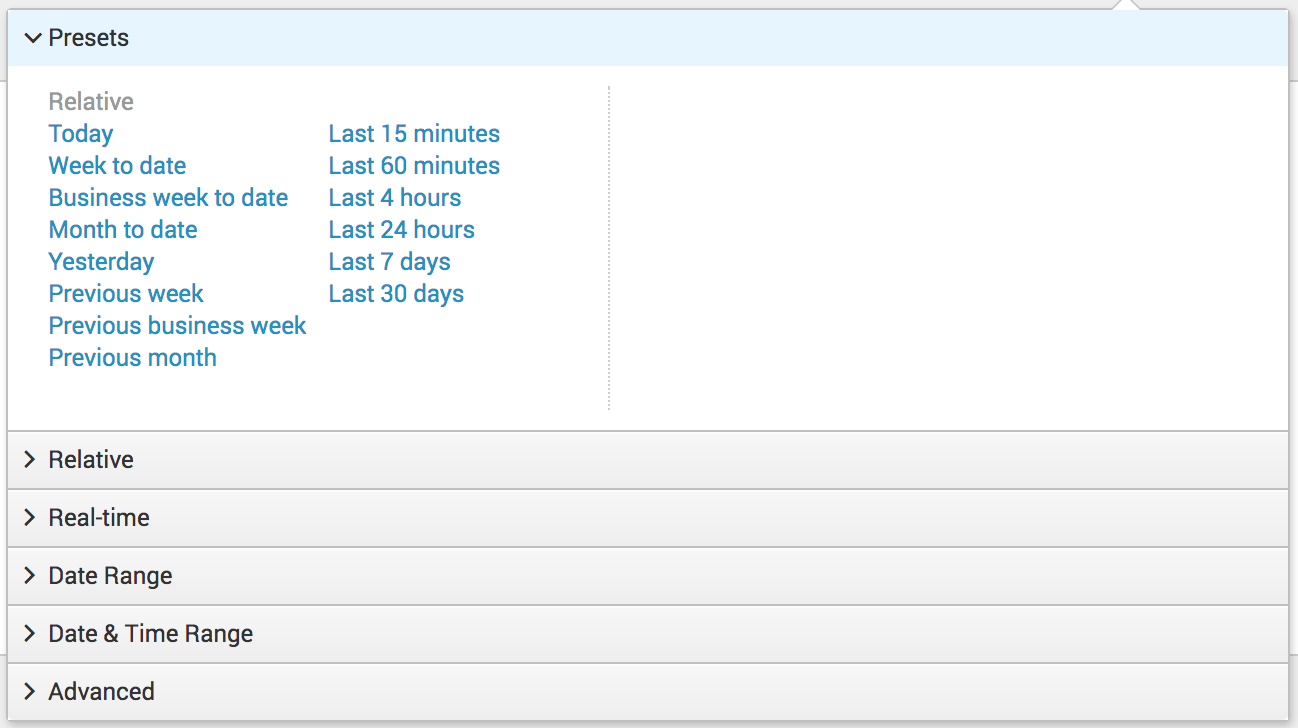
There are several ways that this timepicker can be customised, but they are
rather heavy-handed, in that they affect the whole app or system to which they
are applied. As mentioned in the
documentation,
the list of Preset time ranges can be modified via editing the times.conf
file, either via the CLI or through the WebGUI, at
Settings > User Interface > Time Ranges.
The other sections of the time range picker cannot be modified in this way however.
Using CSS to hide time range picker elements
An alternative to this approach is to use CSS to hide the time range picker
elements that should not be available. A CSS file located in
<app>/appserver/static/ can be included in a custom dashboard or form with the
line <form stylesheet="filter.css">.
The following CSS provides a template for identifying and filtering the sections and presets that are available by default.
/* Hide whole sections
*/
div[id^='presets_view'],
div[id^='relative_view'],
div[id^='realtime_view'],
div[id^='daterange_view'],
div[id^='dateandtimerange_view'],
div[id^='advanced_view'] {
display: none;
}
/* Hide individual items
*/
a[data-earliest="@d"][data-latest="now"], /* Today */
a[data-earliest="@w0"][data-latest="now"], /* Week to date */
a[data-earliest="@w1"][data-latest="now"], /* Business week to date */
a[data-earliest="@mon"][data-latest="now"], /* Month to date */
a[data-earliest="-1d@d"][data-latest="@d"], /* Yesterday */
a[data-earliest="-7d@w0"][data-latest="@w0"], /* Previous week */
a[data-earliest="-6d@w1"][data-latest="-1d@w6"], /* Previous business week */
a[data-earliest="-1mon@mon"][data-latest="@mon"], /* Previous month */
a[data-earliest="-15m"][data-latest="now"], /* Last 15 minutes */
a[data-earliest="-60m@m"][data-latest="now"], /* Last 60 minutes */
a[data-earliest="-4h@m"][data-latest="now"], /* Last 4 hours */
a[data-earliest="-24h@h"][data-latest="now"], /* Last 24 hours */
a[data-earliest="-7d@h"][data-latest="now"], /* Last 7 days */
a[data-earliest="-30d@d"][data-latest="now"] { /* Last 30 days */
display: none;
}
The benefit of this approach is that entire sections can be hidden, and this restriction can be done on a per-dashboard level, rather than at a per-app level.
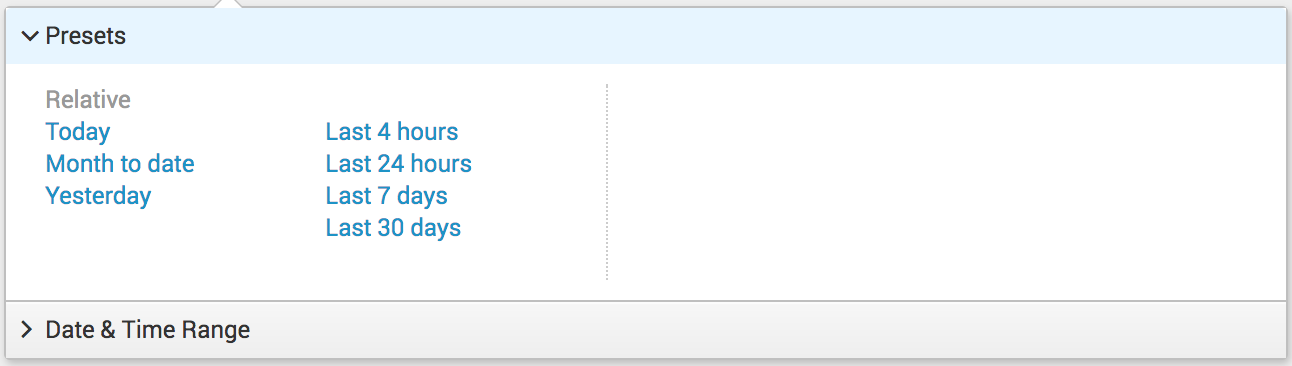
The downsides are that this is only works for custom dashboards and forms, and that these presets are just masked – a crafty user could disable this CSS and select these hidden items. However, Splunk provides sufficient restrictions as part of its RBAC model to limit users from doing long running or all time searches, if required.
You can grab an example app that demonstrates this configuration from https://github.com/sduff/restrict_timepicker.
